Accessing Results Via ICE and iCare
Pathology reports can be viewed via either the ICE electronic requesting and reporting system or iCare vortal. Access to both these system requires a valid network User ID which is created by Trust ICT Department. It is the responsibility of all staff to complete an ICT Services Application form indicating the clinical systems they require access to. This is normally done during the staff induction process. The application is then validated by the individuals operational or directorate manager. Privilege levels within ICE are controlled by the Directorate of Laboratory Medicine, therefore, should you be able to access the iCare vortal but not the ICE system contact Laboratory Medicine's Information Systems Administrator.
Accessing results via ICE
There are a number of routes into the ICE system, including:
- Trust Intranet Homepage
- Index pages under 'I'
- Clinical Systems Index
- From the tools area of the EPR Vortal.
Connecting to ICE.
- Click on the 'ICE Requesting' link, to access both the requesting and reporting functions.
- If logged onto PC via a generic user ID then you will be required to enter your individual Trust user ID and password.
- A new window will open for the ICE system
- If it is the first time that a user has logged on to ICE via an individual PC, the system will request a default location be selected from the drop down list, as shown in figure 1. If the default location has been set previously the system will open directly in the patient select screen, figure 2.
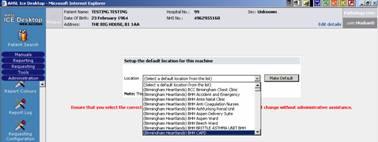
When a default location has been selected the patient search screen will be displayed as seen in figure 2.
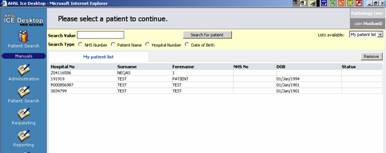
Figure 2
It is possible to search for a patient by NHS number, part of the patients name, hospital number or date of birth. Enter this into the search value box (figure 3) and click on 'Search for Patient'.

Figure 3
Select the correct patient from the list of patients displayed. The following screen will be displayed with the patient details in at the top of the screen.
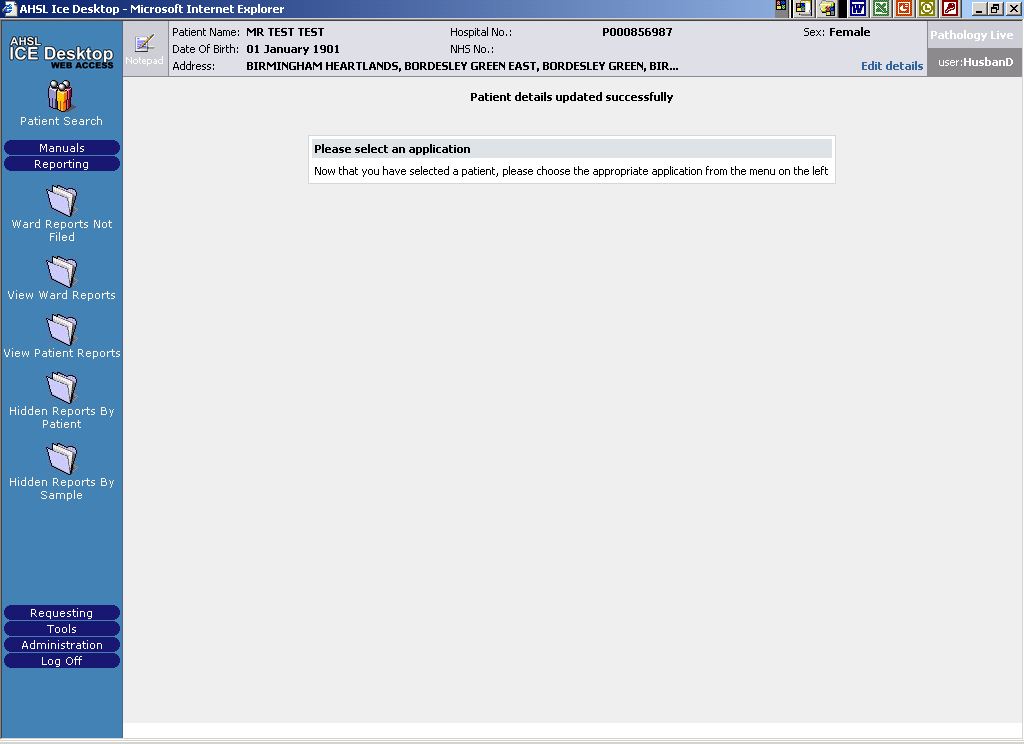
On-line user manuals are available via the 'manuals' tab on the left-hand side of the screen.
Select the 'Reporting' tab on the left -hand side of the screen and select the 'View Patient Reports' icon to display a list of reports available for the selected patient. Note: By default, the entries are listed by Date and Time of report, figure 5.
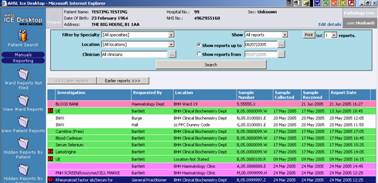
To view an individual report, select an entry from the list, figure 6
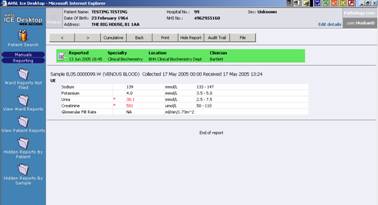
Results may also be viewed by source location using the 'View Ward Reports' icon, figure 4.
There are additional functions available, including:
- Cumulative views
- Graphical representations of results.
- User definable investigation groups / profiles.
- Addition of user notes to the report.
- Electronic report filing.
- Printable reports.
Further searches can be performed by selecting the Patient Search icon on the top left hand corner of the screen, figure 7

See on-line Manuals for further details.
ICE Requesting
It is envisaged that requesting laboratory investigations via ICE will be rolled out across the Trust in the near future. Training will be provided as wards/specialities/units implement ICE electronic requesting.
Accessing results via iCare
Please refer to the Intranet web page 'iCare Vortal key features' for and over view of the iCare Vortal (http://intranet_1/ict/development/docs/iCare_Vortal_screenshot.pdf) .
The iCare vortal can be access via a number of routes.
- Index pages under 'I'
- Clinical systems index from the intranet home page.
- Entering the patients details directly into the 'Search Box' on the Intranet home page.
It is possible to search for a patient using a hospital number, NHS number, DOB, part of the patient's name and post code. Please note that iCare vortal will only display patients which have been registered on the Hospital Patient Administartion System. The iCare vortal system will not display Pathology reports in the following situations.
- GP patients who have not been registered on the Hospital Patient Administartion System.
- Pathology results where both the Hospital number and NHS number was not provided at request.
The same restrictions do not apply to the ICE reporting system. If you are unable to find the patients results via iCare then search in the ICE reporting system (see above).
A search for a patient in iCare will display a list of the patients histroy in the left pane. This will include patient letters, Radiology reports, alerts and Pathology reports. These are listed in date order. Selecting a pathology report in the left pane will then open up a list of ICE reports in the right pane. Select the correct report in the right pane to veiw the full details.
Contacts
Laboratory Medicine Information Systems Administrator 40693
ICT Helpdesk 41130
- Created on .
- Last updated on .